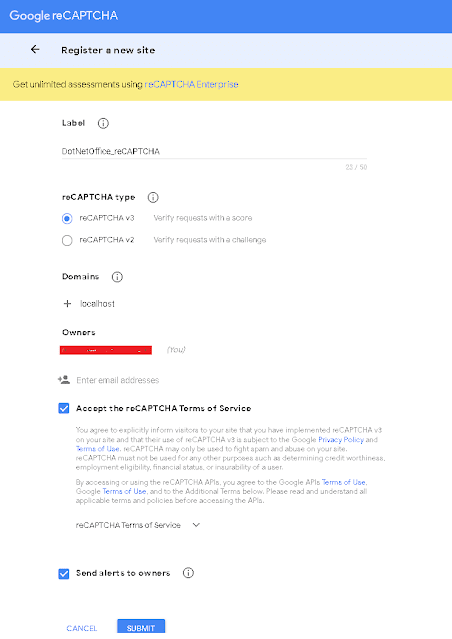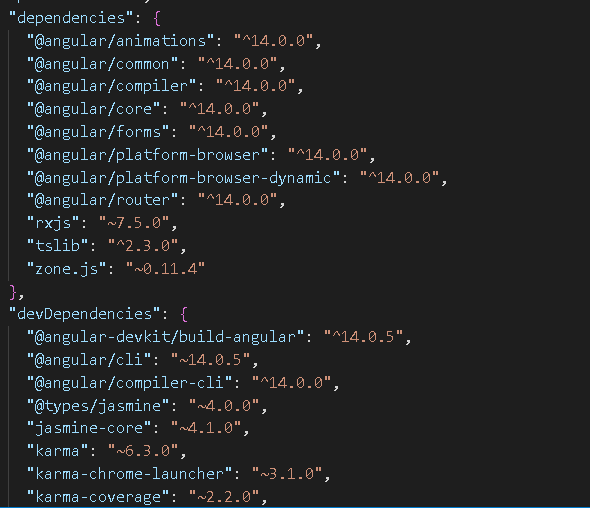How To Implement Google reCAPTCHA In Angular
In this article, we will learn about how to add Google reCAPTCHA to the registration page in the angular application.
When we submit a request on the website, or when we click the register button, reCAPTCHA is activated.
What is Google reCAPTCHA?
Google offers reCAPTCHA as a free service. It is used to establish a secure website or to keep spam off the site. ReCAPTCHA v3 is only valid for two minutes.
We must re-run the reCAPTCHA v3 verification if you are looking for a new reCAPTCHA v3.
Without requiring user input, reCAPTCHA v3 gives a score for each request.
ReCAPTCHA version 3 relies on scores between 0.0 and 1.0. More trustworthy users and lower chances of spam are indicated if the reCAPTCHA score is close to 1.0.
We must first register a Google reCAPTCHA account in order to implement reCAPTCHA v3 capability. Therefore, let's begin by setting up a reCAPTCHA account.
Google reCAPTCHA Account Setup
Visit this link to register for a Google reCAPTCHA account.
In order to create a reCAPTCHA account, we must first register for a new website.
- Give the Label Name first.
- Type reCAPTCHA (we can select either v2 or v3)
- the website's domain name
- Dispatch the owner ( email address )
- To accept the terms and conditions, tick the box.
- Once you've completed all the fields, click submit.
We will receive the site key and secret key after submitting; these will be required by our application. The connection for server site identification, which involves determining if the user is spam (bot) or not, will be made using the secret key.
ReCAPTCHA is currently prepared for use in our application.
How to Build an Angular Application
Let's now build an Angular application.
ng new reCAPTCHA_Example
ng serve -o
export const environment = {
production: false,
recaptcha: {
siteKey: 'YOUR_SITE_KEY',
},
};Get the ng-recaptcha library installed.
npm install ng-recaptcha
Add the following code under the app.module.ts file
import { NgModule } from '@angular/core';
import { BrowserModule } from '@angular/platform-browser';
import { FormBuilder, FormControl, FormGroup, FormsModule, ReactiveFormsModule, Validators } from '@angular/forms';
import { AppRoutingModule } from './app-routing.module';
import { AppComponent } from './app.component';
import { ReCaptchaService } from './re-captcha.service';
import { HttpClientModule } from '@angular/common/http';
import { RecaptchaV3Module, RECAPTCHA_V3_SITE_KEY } from 'ng-recaptcha';
import { environment } from 'src/environments/environment';
@NgModule({
declarations: [
AppComponent
],
imports: [
BrowserModule,
AppRoutingModule,
FormsModule,
ReactiveFormsModule,
HttpClientModule,
RecaptchaV3Module
],
providers: [{
provide: RECAPTCHA_V3_SITE_KEY,
useValue: environment.recaptcha.siteKey,
}, ],
bootstrap: [AppComponent]
})
export class AppModule {}export interface UserRegistrationModel {
UserName: string;
UserEmailId: string;
password: string;
confirmPassword: string;
}Now, Add the following code to the app.component.html file.
<title>Google reCPATCHA Implementation</title>
<title>Google reCPATCHA Implementation</title>
<!-- main app container -->
<div class="card m-3">
<h5 class="card-header">User Registration</h5>
<div class="card-body">
<form [formGroup]="registerForm" (ngSubmit)="onSubmit()">
<div class="form-row">
<div class="form-group col-5">
<label>User Name</label>
<input type="text" formControlName="UserName" class="form-control" />
</div>
<div class="form-group col-5">
<label>User Email Address</label>
<input type="text" formControlName="UserEmailId" class="form-control" />
</div>
</div>
<div class="form-row">
<div class="form-group col">
<label>Password</label>
<input type="password" formControlName="password" class="form-control" />
</div>
<div class="form-group col">
<label>Confirm Password</label>
<input type="password" formControlName="confirmPassword" class="form-control" />
</div>
</div>
<div class="text-center">
<button class="btn btn-primary mr-1">Register</button>
</div>
<div *ngIf="tokenVisible"> reCAPTCHA Token <br />
<p style="color: red">{{reCAPTCHAToken}}</p>
</div>
</form>
</div>
</div>Put the following code in the app.component.ts file.
import { Component, OnInit } from '@angular/core';
import { FormBuilder, FormControl, FormGroup, Validators } from '@angular/forms';
import { ReCaptchaV3Service } from 'ng-recaptcha';
import { UserRegistrationModel} from '../app/Model/UserRegistrationModel'
import { ReCaptchaService } from './re-captcha.service';
@Component({
selector: 'app-root',
templateUrl: './app.component.html',
styleUrls: ['./app.component.css']
})
export class AppComponent implements OnInit {
title = 'Angular14App';
registerForm!: FormGroup;
submitted = false;
reCAPTCHAToken: string = "";
tokenVisible: boolean = false;
registrationInfo!: UserRegistrationModel;
constructor(private formBuilder: FormBuilder, private recaptchaV3Service: ReCaptchaV3Service) {}
ngOnInit() {
this.registerForm = new FormGroup({
UserName: new FormControl(),
UserEmailId: new FormControl(),
password: new FormControl(),
confirmPassword: new FormControl(),
})
}
onSubmit() {
this.recaptchaV3Service.execute('importantAction').subscribe((token: string) => {
this.tokenVisible = true;
this.reCAPTCHAToken = `Token [${token}] generated`;
});
}
}