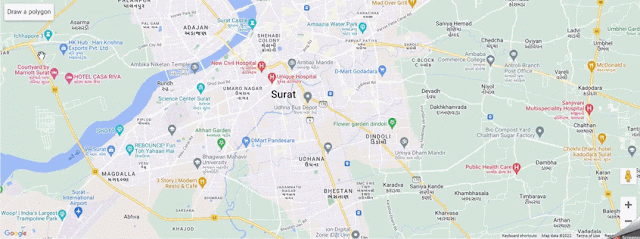Draw Polygon On Angular Google Map
In this article, we will learn how to draw a polygon on google map in angular application. In this article we use @agm/core npm package for google map.
So, let's start with implementation,
First we need to create a new angular application using the following command into the terminal.
ng new angular-google-maps
Now, we need to install the @agm/core npm package using the following command into the terminal
npm install @agm/core
Now, we need to import the AgmCoreModule into the app.module.ts file using the following code.
import { BrowserModule } from '@angular/platform-browser';
import { NgModule } from '@angular/core';
import { AgmCoreModule } from '@agm/core';
import { AppComponent } from './app.component';
@NgModule({
imports: [
BrowserModule,
AgmCoreModule.forRoot({
apiKey: ''
})
],
providers: [],
declarations: [ AppComponent ],
bootstrap: [ AppComponent ]
})
export class AppModule {}Now, add the following code under the app.component.html file.
<agm-map [zoom]="5" [latitude]="lat" [longitude]="lng" (mapReady)="onMapReady($event)"> </agm-map>
Now, add the following code under the app.component.ts file.
import { HttpClient } from '@angular/common/http';
export class AppComponent {
lat = 20.5937;
lng = 78.9629;
drawingManager:any;
constructor(private productService: ProductService) { }
ngOnInit() {
const options = {
drawingControl: true,
drawingControlOptions: {
drawingModes: ['polygon'],
},
polygonOptions: {
draggable: true,
editable: true,
},
};
this.drawingManager = new google.maps.drawing.DrawingManager(options);
setCurrentPosition();
}
private setCurrentPosition() {
if ('geolocation' in navigator) {
navigator.geolocation.getCurrentPosition((position) => {
this.lat = position.coords.latitude;
this.lng = position.coords.longitude;
});
}
}
onMapReady(map) {
this.initDrawingManager(map);
}
}Now, add the following code under the app.component.css file to set the size of map.
agm-map {
height: 400px;
}Conclusion
In this article, we learned how to draw a polygon on google map in angular application using the @agm/core npm package.
I hope this article helps you and you will like it.👍
If you have any doubt or confusion then free to ask in comment section.