Show Loader On Every API Calls In Angular
In this article, we will learn how to show loader on every API calls in angular application.
So, let's start with the implementation
First, we need to create a new angular application using the following command in the terminal.
ng new api-call-loader
Now, Using the following command we need to create a new component for loader.
ng g c loader
Now, we need to create a service for loader using the following command into the terminal.
ng g s loader/services/loader
Now, we are create a Interceptor use the following command into the terminal.
ng g s loader/interceptors/loader-interceptor
Each and every HTTP(API) request or response is handled by an Angular interceptor.
import { BrowserModule } from '@angular/platform-browser';
import { NgModule } from '@angular/core';
import { AppRoutingModule } from './app-routing.module';
import { AppComponent } from './app.component';
import { LoaderComponent } from './loader/loader.component';
import { HttpClientModule, HTTP_INTERCEPTORS } from '@angular/common/http';
import { LoaderService } from './loader/services/loader.service';
import { LoaderInterceptorService } from './loader/interceptors/loader-interceptor.service';
@NgModule({
declarations: [
AppComponent,
LoaderComponent
],
imports: [
BrowserModule,
AppRoutingModule,
HttpClientModule
],
providers: [
LoaderService,
{ provide: HTTP_INTERCEPTORS, useClass: LoaderInterceptorService, multi: true }
],
bootstrap: [AppComponent]
})
export class AppModule { }Now, add the following code under the loader.service.ts file.
import { Injectable } from '@angular/core';
import { BehaviorSubject } from 'rxjs';
@Injectable({
providedIn: 'root'
})
export class LoaderService {
public isLoading = new BehaviorSubject(false);
constructor() { }
}Now, add the following code under the loader-interceptor.service.ts.
import { Injectable } from '@angular/core';
import {
HttpResponse,
HttpRequest,
HttpHandler,
HttpEvent,
HttpInterceptor
} from '@angular/common/http';
import { Observable } from 'rxjs';
import { LoaderService } from '../services/loader.service';
@Injectable({
providedIn: 'root'
})
export class LoaderInterceptorService implements HttpInterceptor {
private requests: HttpRequest<any>[] = [];
constructor(private loaderService: LoaderService) { }
removeRequest(req: HttpRequest<any>) {
const i = this.requests.indexOf(req);
if (i >= 0) {
this.requests.splice(i, 1);
}
this.loaderService.isLoading.next(this.requests.length > 0);
}
intercept(req: HttpRequest<any>, next: HttpHandler): Observable<HttpEvent<any>> {
this.requests.push(req);
this.loaderService.isLoading.next(true);
return Observable.create(observer => {
const subscription = next.handle(req)
.subscribe(
event => {
if (event instanceof HttpResponse) {
this.removeRequest(req);
observer.next(event);
}
},
err => {
alert('Error: ' + err);
this.removeRequest(req);
observer.error(err);
},
() => {
this.removeRequest(req);
observer.complete();
});
return () => {
this.removeRequest(req);
subscription.unsubscribe();
};
});
}
}Now, using the following code we need to add loader into the loader.component.html file.
<div class="LoaderWrap" [hidden]="!loading">
<div class="spinnerWrap">
<div class="spinner"></div>
</div>
</div>Now, we are add style CSS into the loader.component.css file using the following code
.spinner {
width: 40px;
height: 40px;
background-color: #333;
margin: auto;
-webkit-animation: sk-rotateplane 1.2s infinite ease-in-out;
animation: sk-rotateplane 1.2s infinite ease-in-out;
}
@-webkit-keyframes sk-rotateplane {
0% {
-webkit-transform: perspective(120px)
}
50% {
-webkit-transform: perspective(120px) rotateY(180deg)
}
100% {
-webkit-transform: perspective(120px) rotateY(180deg) rotateX(180deg)
}
}
@keyframes sk-rotateplane {
0% {
transform: perspective(120px) rotateX(0deg) rotateY(0deg);
-webkit-transform: perspective(120px) rotateX(0deg) rotateY(0deg)
}
50% {
transform: perspective(120px) rotateX(-180.1deg) rotateY(0deg);
-webkit-transform: perspective(120px) rotateX(-180.1deg) rotateY(0deg)
}
100% {
transform: perspective(120px) rotateX(-180deg) rotateY(-179.9deg);
-webkit-transform: perspective(120px) rotateX(-180deg) rotateY(-179.9deg);
}
}
.LoaderWrap {
position: fixed;
top: 0;
left: 0;
z-index: 9999;
background: rgba(0, 0, 0, .3);
right: 0;
bottom: 0;
}
.LoaderWrap .spinnerWrap {
height: 100vh;
display: flex;
align-items: center;
justify-content: center;
}import { Component, OnInit } from '@angular/core';
import { LoaderService } from './services/loader.service';
@Component({
selector: 'app-loader',
templateUrl: './loader.component.html',
styleUrls: ['./loader.component.css']
})
export class LoaderComponent implements OnInit {
loading: boolean;
constructor(private loaderService: LoaderService) {
this.loaderService.isLoading.subscribe((x) => {
this.loading = x;
});
}
ngOnInit(): void { }
}Now, add the following code under the app.component.html file.
<app-loader></app-loader> <router-outlet></router-outlet>
Now, add the following code under the app.component.ts file.
import { Component } from '@angular/core';
import { HttpClient } from '@angular/common/http';
@Component({
selector: 'app-root',
templateUrl: './app.component.html',
styleUrls: ['./app.component.css']
})
export class AppComponent {
constructor(public http: HttpClient) {
this.http.get('https://reqres.in/api/users')
.subscribe((result) => {
console.log(result);
});
}
}Now, run the application using the ng serve command into the terminal and see the browser screen we are able to show loader and every API call show loader and it's auto hide on complete the API request.
Conclusion
In this article, we learned how to show loader on every API calls in angular application.
I hope this article helps you and you will like it.👍
Please give your valuable feedback and comments or suggestion in the comment section
If you have any doubt or confusion then free to ask in the comment section.